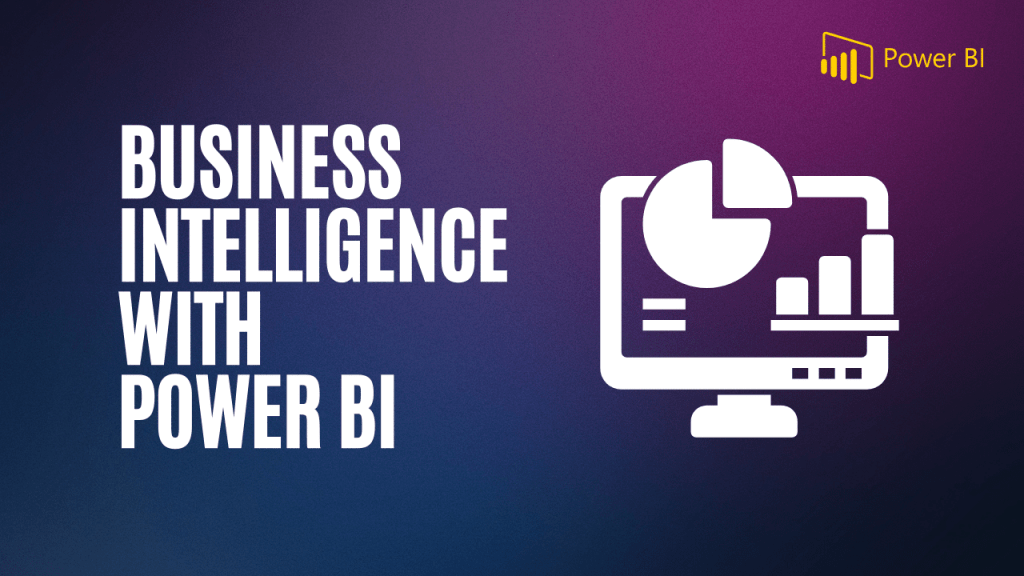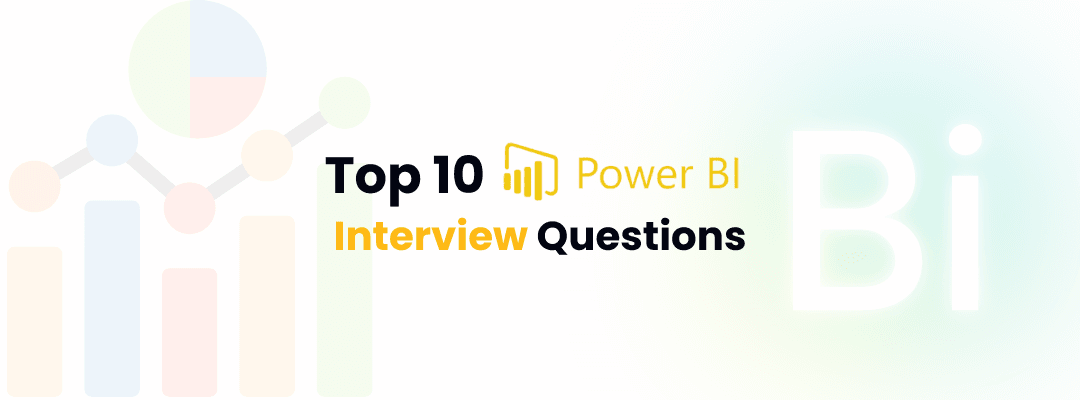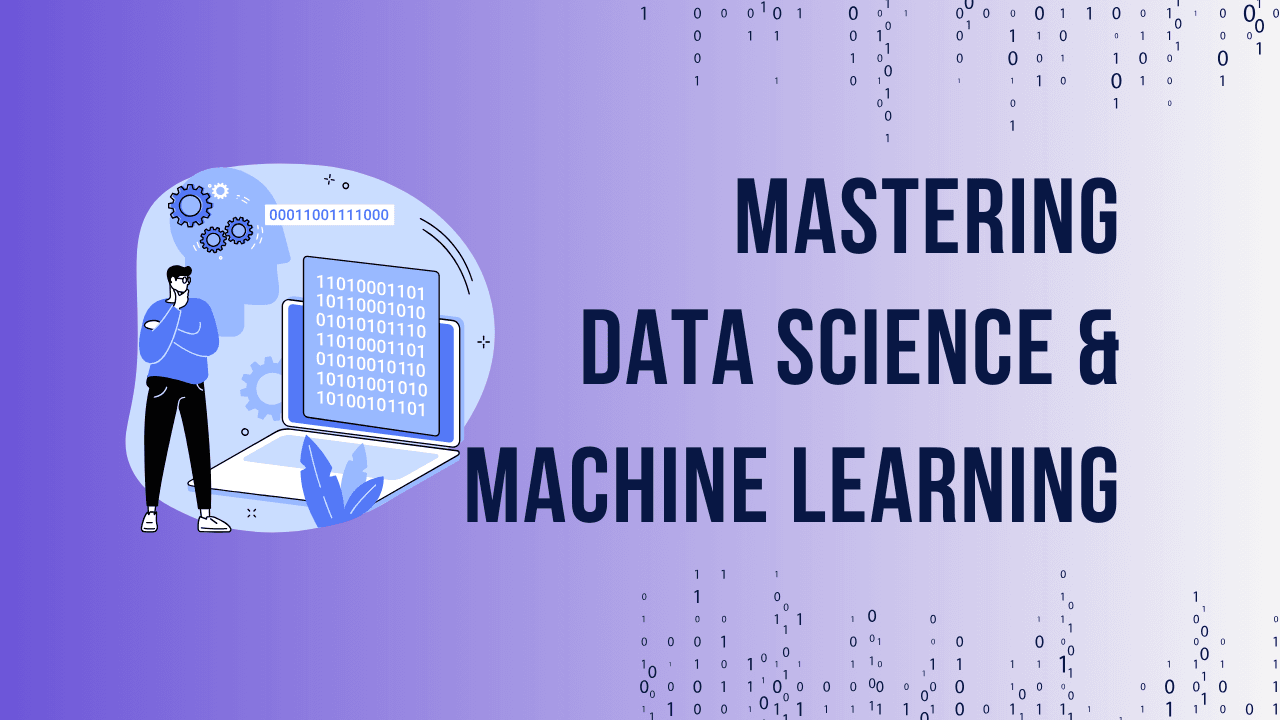Table of Contents
ToggleIntroduction to Power BI
Power BI is a powerful business analytics tool developed by Microsoft that enables users to connect to multiple data sources, transform raw data into meaningful insights, and create visually compelling reports and dashboards. Whether you’re a data analyst or a business manager, understanding Power BI is essential for making data-driven decisions. This tool plays a vital role in modern business intelligence (BI), helping organizations harness the potential of their data to stay competitive.
Unlock Your Business Intelligence Potential with Power BI!
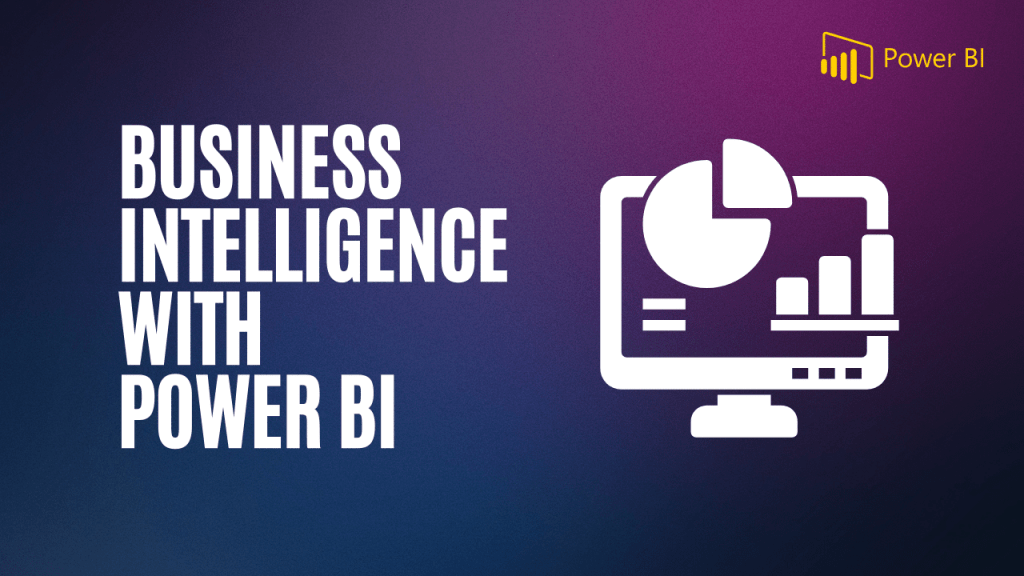
Basic Power BI Interview Questions
Q1: What is Power BI?
Power BI is a cloud-based business intelligence service provided by Microsoft that allows users to analyze and visualize data through interactive reports and dashboards. It offers a range of tools for data transformation, visualization, and sharing insights with teams.
Q2: What are the main components of Power BI?
Power BI consists of three main components:
- Power BI Desktop – A desktop application for designing and building reports.
- Power BI Service – A cloud-based service for publishing, sharing, and collaborating on reports.
- Power BI Mobile – A mobile app for viewing and interacting with reports on the go.
Data Connectivity in Power BI
Q3: How to connect Power BI to different data sources?
Power BI supports connectivity with various data sources, including databases (SQL Server, MySQL), online services (Google Analytics, Azure), flat files (Excel, CSV), and many more. You can connect to these sources using Power Query, which allows for data extraction and transformation before loading into Power BI.
Q4: What is Power Query in Power BI?
Power Query is a data transformation and connection tool in Power BI. It enables users to cleanse, shape, and transform data from various sources before loading it into Power BI for analysis. Power Query simplifies the ETL (Extract, Transform, Load) process by providing a user-friendly interface to prepare data.
Power BI Dashboard and Reports
Q5: Explain Power BI Dashboard.
A Power BI dashboard is a single-page interface that provides a high-level view of business data using visualizations such as charts, graphs, and key performance indicators (KPIs). It is typically used for monitoring key metrics and is often created by pinning visuals from different reports.
Q6: How is Power BI Report different from a Dashboard?
A Power BI report is a multi-page document that contains interactive data visualizations. Unlike dashboards, which are limited to a single page, reports allow for deeper analysis by enabling users to interact with data and drill down into specific areas.
Power BI Data Modeling
Q7: What is Data Modeling in Power BI?
Data modeling in Power BI refers to the process of structuring data to create relationships between different data tables. A well-defined data model helps users build reports that are easy to analyze and update. It involves using measures, calculated columns, and relationships between tables.
Q8: Explain relationships and cardinality in Power BI.
Relationships define how tables in a data model are connected. Cardinality refers to the type of relationship between tables, such as one-to-one, one-to-many, or many-to-many. This is crucial in Power BI to ensure accurate data analysis.
DAX (Data Analysis Expressions) in Power BI
Creating insightful visualizations is a major strength of Power BI. You can add various types of visualizations such as bar charts, pie charts, and scatter plots to your reports. Slicers are useful tools that allow users to filter data in reports dynamically, providing flexibility in data analysis.
Power BI Visualizations
Q9: What is DAX in Power BI?
DAX stands for Data Analysis Expressions. It is a formula language used in Power BI to perform calculations on data. DAX helps in creating custom measures, calculated columns, and calculated tables, which allow for deeper data analysis.
Q10: What are calculated columns, measures, and tables in Power BI?
- Calculated Columns: Columns created using DAX formulas that perform row-by-row calculations.
- Measures: Aggregated values like sums or averages, calculated using DAX formulas.
- Calculated Tables: New tables generated from existing data using DAX expressions.
Unlock Your Business Intelligence Potential with Power BI!
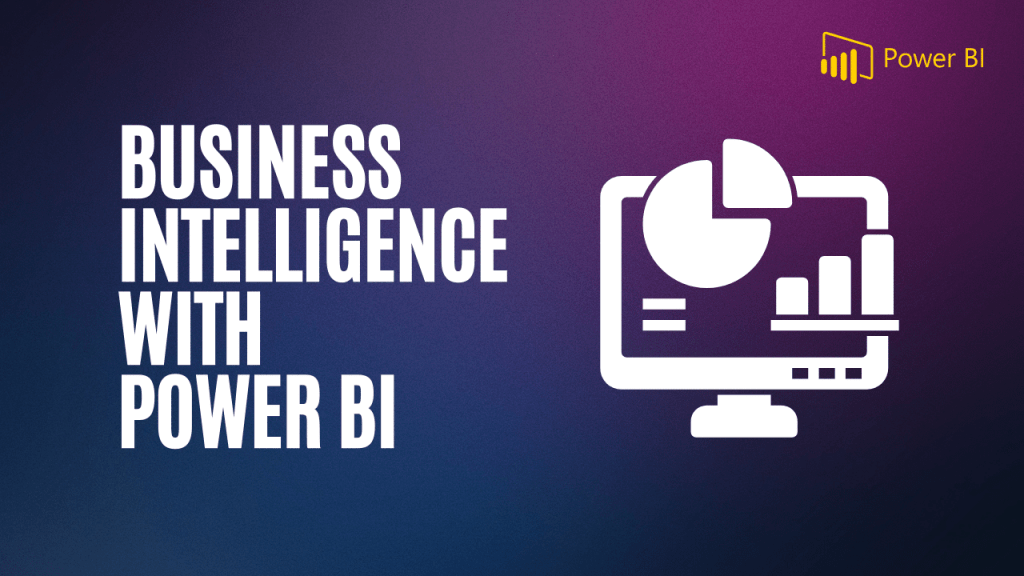
Power BI Service and Sharing Reports
Q11: What is Power BI Service?
Power BI Service is the cloud-based component of Power BI that allows users to publish, share, and collaborate on reports and dashboards online. It offers a platform where reports created in Power BI Desktop can be uploaded for consumption by stakeholders, enabling real-time data interaction and collaboration. Power BI Service also facilitates report scheduling, allowing users to receive automated updates and email alerts based on report data.
Q12: How do you share reports with others in Power BI?
Sharing reports in Power BI is straightforward and can be done through several methods:
- Direct Sharing: You can share reports directly with specific users via email by granting them access to the report or dashboard.
- Publish to Web: For public sharing, Power BI allows users to publish their reports to the web, which creates a link that can be shared and embedded on websites or blogs.
- Apps: Power BI apps allow organizations to package multiple reports and dashboards into a single, easy-to-access interface.
- Workspaces: Power BI Service also includes collaborative workspaces where teams can share and work on reports together.
Power BI Gateways
Q13: What are Power BI Gateways?
Power BI Gateways are used to connect on-premises data sources to Power BI Service. This allows users to refresh datasets in Power BI that are linked to databases and systems that are not cloud-based. There are two types of gateways:
- Personal Gateway: Typically used by individual users to refresh data on a personal machine.
- On-premises Data Gateway: Designed for use by teams or organizations, allowing multiple users to connect to on-premises data sources securely.
Q14: What is the difference between a personal gateway and an on-premises data gateway?
The personal gateway is intended for individual use and does not support multiple users or complex enterprise data environments. On the other hand, the on-premises data gateway is suitable for larger organizations, offering the ability to manage multiple data sources, schedule refreshes, and provide role-based access control.
Power BI Security
Q15: How to manage security and user roles in Power BI?
Power BI offers several security features to ensure that sensitive data is protected while still being accessible to authorized users. Security can be managed at different levels, including:
- Row-Level Security (RLS): This feature allows you to restrict data access for users based on their role within the organization. For example, sales managers may only have access to data from their own region, while directors can view data for all regions.
- Role Assignments: In Power BI Service, administrators can assign roles to users within workspaces, granting different levels of access (e.g., viewer, contributor, administrator).
Q16: What are row-level security (RLS) features in Power BI?
Row-Level Security (RLS) restricts data visibility based on user roles. It’s implemented by creating DAX filters that limit which data rows are accessible to specific users. This ensures that sensitive data, such as financial or personal information, is only accessible to authorized personnel.
Unlock Your Business Intelligence Potential with Power BI!
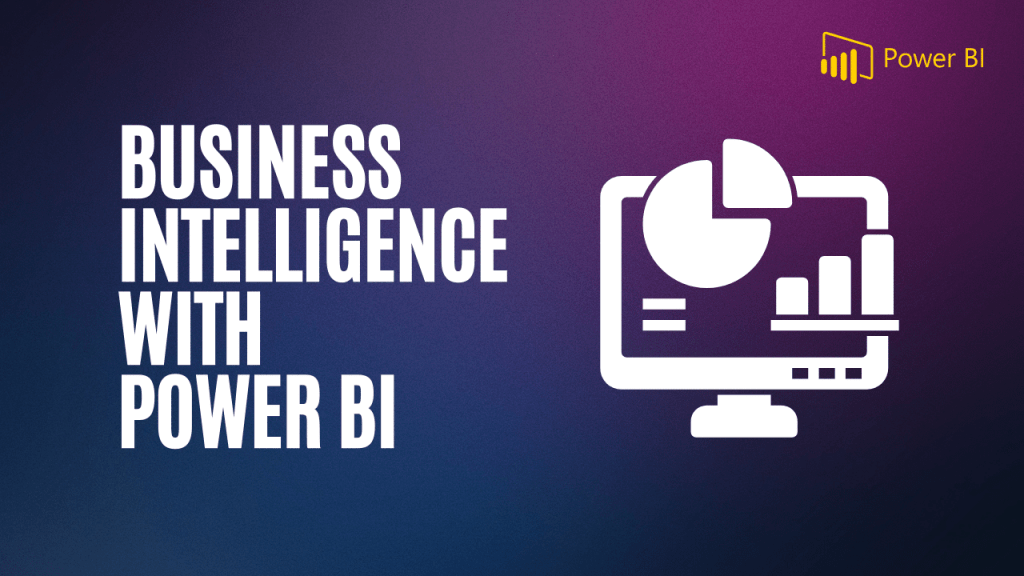
Our Students Testimonials:
Subscribe To Our Youtube Channel